B-U585I-IOT02A Discovery Board
Overview
The STM32 B-U585I-IOT02A Discovery Board is a versatile IoT development platform built around ST Micro’s STM32U585AI microcontroller. This board combines ultra-low-power operation with advanced security features, making it ideal for developing IoT, wearable, and sensor applications.
Key features include:
- Arm® Cortex®-M33 processor with TrustZone® security
- 2 MB Flash memory and 786 KB SRAM
- Wi-Fi® (802.11 b/g/n) and Bluetooth® Low Energy connectivity
- Rich sensor array:
- 3D accelerometer and gyroscope
- Temperature and humidity sensor
- Digital barometer
- Time-of-flight and gesture detection
- Multiple expansion options via ARDUINO® Uno V3, STMod+, and Pmod™ connectors
- Integrated STLINK-V3E debugger with USB connectivity
In the diagram below, you can see many of the board’s physical components:
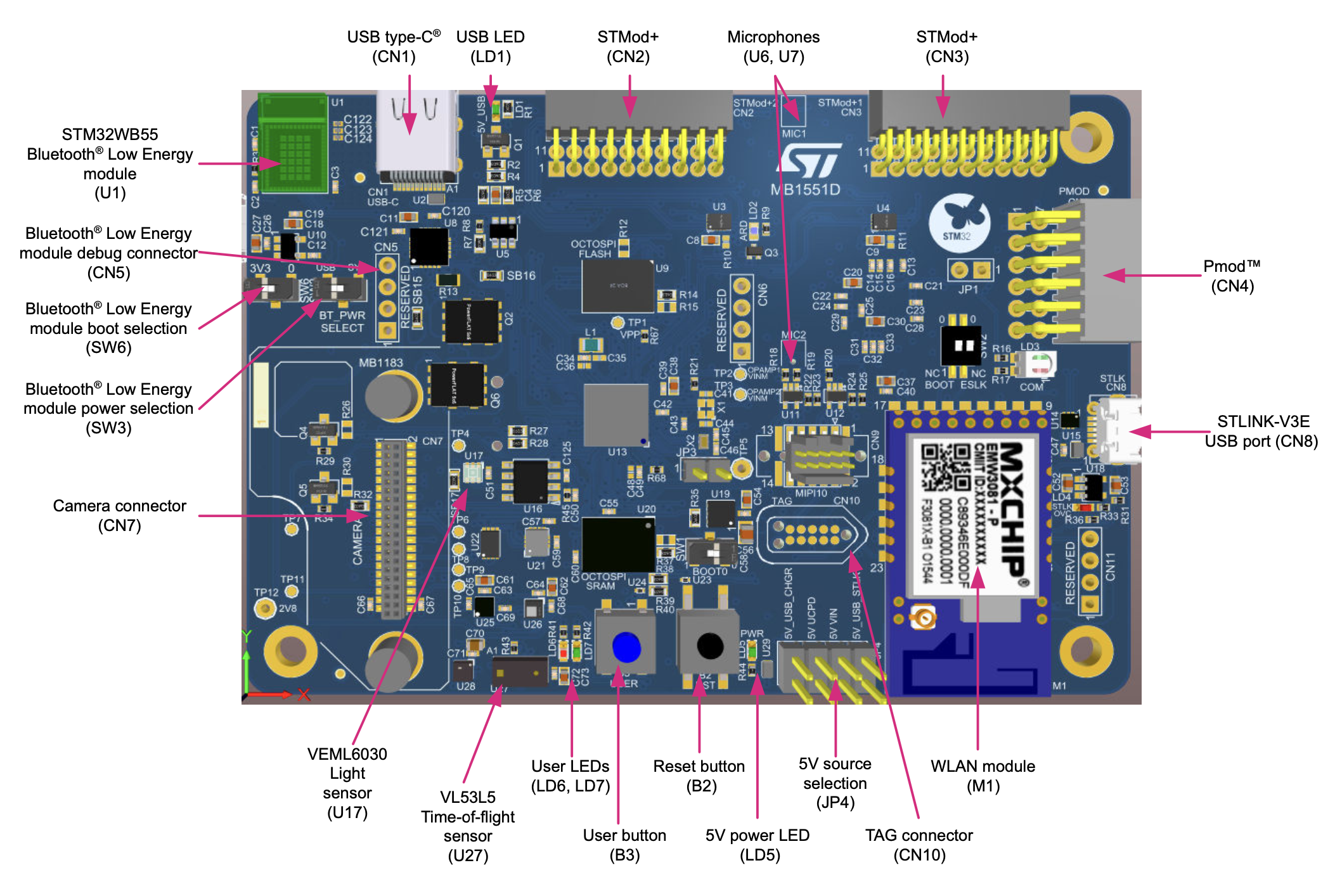
Connecting to the Device
To monitor your device’s output:
- Connect your board to your computer with a USB cable using the STLINK port (CN8) on your board.
- Open your preferred console application.
- Configure the following settings:
- Port: Select the port where your device is connected
- Baud Rate: 115200
- Data Bits: 8
- Parity: None
- Flow Control: None
- Line Endings: None
- Start the new connection.
Building and Flashing the Ocre Runtime.
To build and flash the Ocre runtime to your board, please follow the steps in the Using a Physical Device section found in the Building and Flashing the Ocre Runtime guide.
Be sure to use b_u585i_iot02a as your board name.
Rebooting the Device
You may reboot the device by pressing the black button once.
Resetting the Device to Factory Defaults
To erase all stored data and reset the board to its factory default state:
- Open STM32CubeProgrammer
- In the port dropdown menu, select “ST-LINK”. Click the refresh icon next to “Serial Number”, select your device, and click the green “Connect” button
- Select “Full chip erase” from the left sidebar (eraser icon)
- Click “OK” to confirm
- A dialog box will confirm successful flash memory erasure
- Click the green “Disconnect” button to free up the port for future flashing and debugging
Note: This will erase all stored data including WiFi credentials and installed applications.
Important Links
For additional details about the board and development tools, please refer to the following resources: